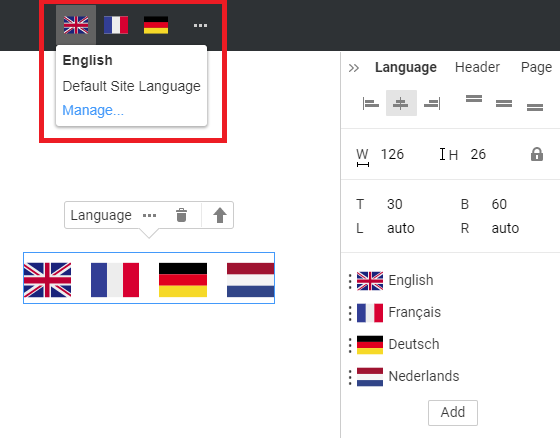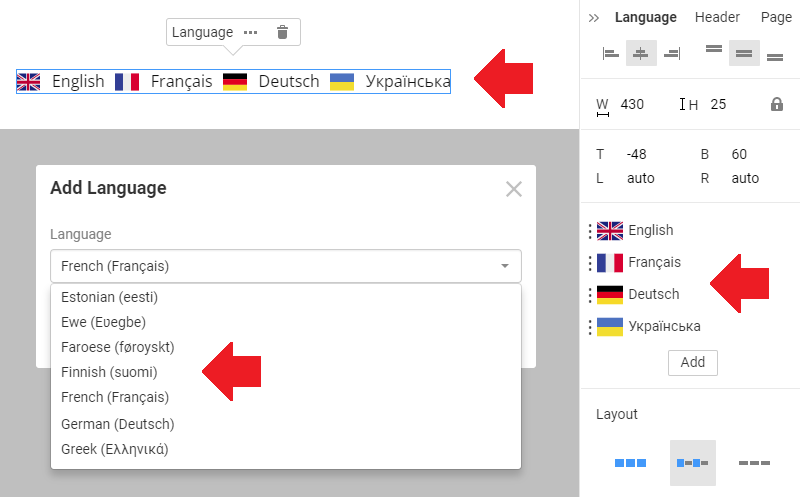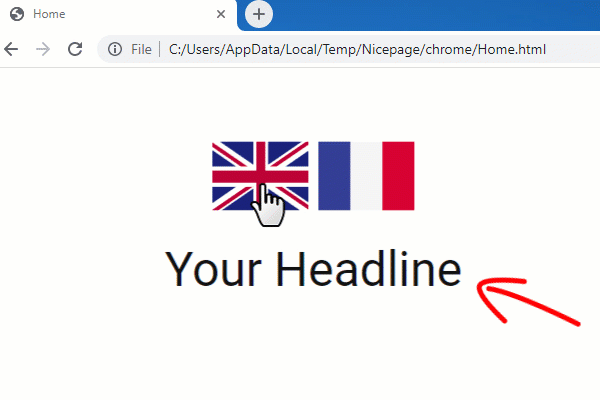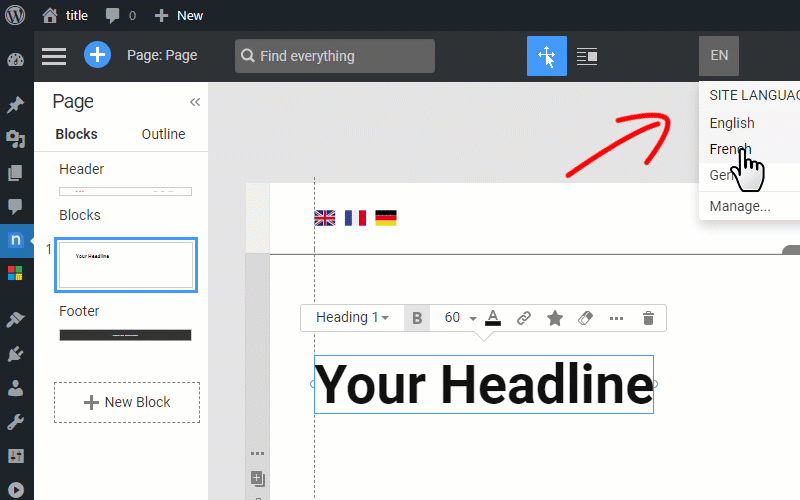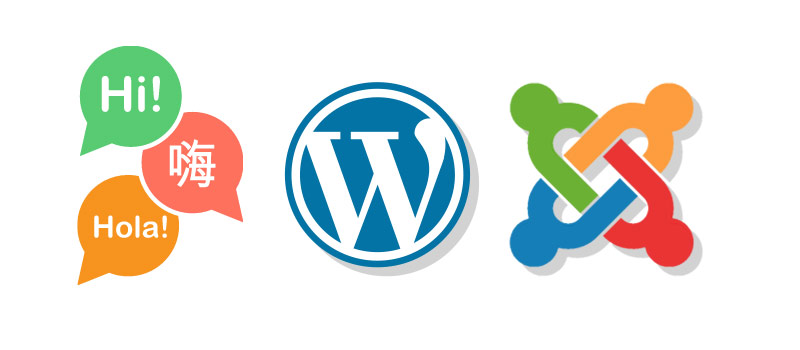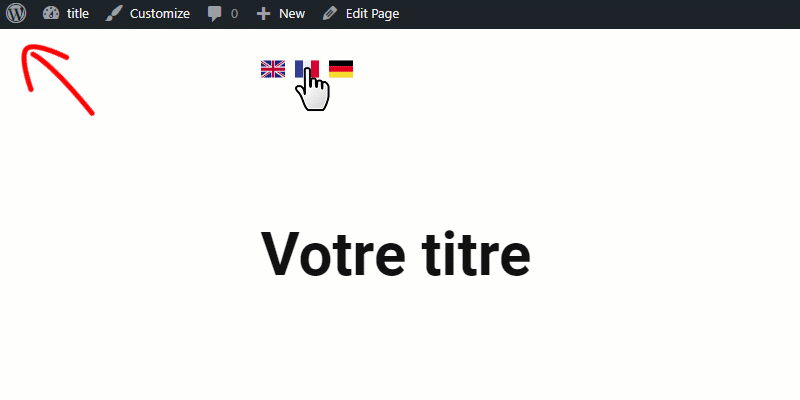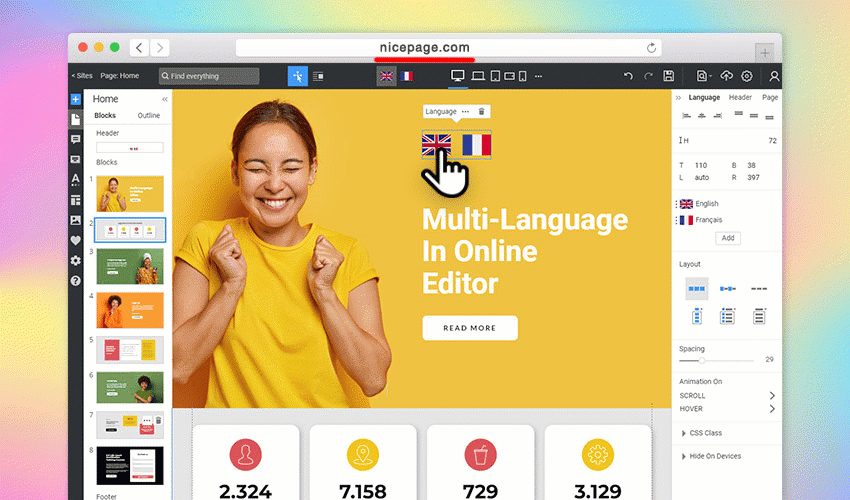Summary
- Overview
- Language Menu
- Language Name As In Original
- Translate Elements
- Menu Translation
- Bulleted List, Numbered List, And Blockquote Translation
- Modal Popup And Cookie Privacy Policy Translation
- Table Element Translation
- Contact From Translation
- FAQ Content Translation
- Cookies Popup Translation
- Image SEO Alt Translation
- Language SEO Options
- Switch Language In Preview
- Test Language In Browser
- Multi-Language Sites In WordPress And Joomla
- Multi-Language In Themes
- Language Element In Plugins
- Edit Translations In WordPress And Joomla
- Switch Language On Site Templates
- Preview Translated Pages In WordPress And Joomla
- Multi-Language Sites In Online Editor
Overview
IMPORTANT! The Multi-Language is available with the Business License and higher. You can upgrade your license.
The Multi-Language Sites allow website visitors to choose the preferred Language of the Website. English is set as default. You can change it in the Site Settings -> SEO -> Language. You can add the Language Element and translations for the HTML, WordPress, and Joomla sites and sites published from the Desktop Applications to Nicepage Hosting.
Language Menu
After adding a new Language, you will see a new Language Menu on the Top Bar. Up to three flags are shown in a row, and more localizations are under the Options icon.
The current localization is highlighted, and you can see the default site language in the tooltip. The Manage link opens the Language properties in the Property Panel.
You can also switch languages in the Settings Menu on the Top Bar.
Language Name As In Original
You can see the language names in the Language Element, Property Panel, and Add Language dialog as in the original.
Translate Elements
To add a new translation, please do the following.
- Add a text element, for example, Heading 1.
- Change the Language.
- Type in the translation.
Menu Item Translation
You can use the translations for the Menu Items in the Edit Menu dialog for the selected Language.
Bulleted List, Numbered List, And Blockquote Translation
You can translate the Bulleted List, Numbered List, And Blockquote.
Modal Popups And Cookie Privacy Policy Translation
You can also translate Modal and Cookie Consent Popups on your multi-language sites.
Table Element Translation
You can do the multi-language translation of the Table Element.
Contact Form Translation
You can also translate the Contact Form Elements Fields.
You can translate the Contact Form Steps and Gallery Titles.
FAQ Content Translation
We support the translation of the FAQ Content.
Cookies Popup Translation
You can also translate the Cookies Popup texts.
Image SEO Alt Translation
We also support the Image SEO Alt Translation.
Language SEO Options
For Multi-Language Sites, you can edit the Title and Description for the chosen language in the SEO Tab of the Page Settings.
Switch Language In Preview
You can also switch the Language in the Quick Preview.
Test Languages In Browser
You can test the Language switching in a browser.
In your browser, click the Flag icons to switch Languages.
Multi-Language Sites In WordPress And Joomla
You can create Multi-Language Sites using the Nicepage WordPress Plugin and Joomla Extension.
Language Element In Plugins
You can add the Language Element with the WordPress Plugin and Joomla Extension.
Edit Translations In WordPress And Joomla
Similar to the Applications, you can edit translations with the WordPress Plugin and Joomla Extension.
Multi-Language In WordPress And Joomla Themes
You can also use the Multi-Language in WordPress Themes and Joomla Templates.
Switch Language On Site Templates
You can use the built-in CMS mechanism to switch the Language in WordPress and Joomla. It works in the Theme on all pages, including the templates, and not-Nicepage pages, even if you have not installed the Nicepage Editor plugin.
The following example shows the Language switching on the home page, which uses the Blog Posts Template to output the Website's posts.
NOTE: To add translations for Templates, we recommend using the Loco Translate plugin or poEdit application.
Preview Translated Pages in WordPress And Joomla
You can preview and test your translated pages and articles in WordPress and Joomla.
Multi-Language Sites In Online Editor
You can also create Multi-Language Sites in the Online Editor from Nicepage 4.19.
![multilanguage-online-editor.gif]()
## Summary
- Overview
- Language Menu
- Language Name As In Original
- Translate Elements
- Menu Translation
- Bulleted List, Numbered List, And Blockquote Translation
- Modal Popup And Cookie Privacy Policy Translation
- Table Element Translation
- Contact From Translation
- FAQ Content Translation
- Cookies Popup Translation
- Image SEO Alt Translation
- Language SEO Options
- Switch Language In Preview
- Test Language In Browser
- Multi-Language Sites In WordPress And Joomla
- Multi-Language In Themes
- Language Element In Plugins
- Edit Translations In WordPress And Joomla
- Switch Language On Site Templates
- Preview Translated Pages In WordPress And Joomla
- Multi-Language Sites In Online Editor
## Overview
**IMPORTANT!** The Multi-Language is available with the Business License and higher. You can [upgrade your license](/purchase).
The Multi-Language Sites allow website visitors to choose the preferred Language of the Website. English is set as default. You can change it in the **Site Settings -> SEO -> Language**. You can add the Language Element and translations for the HTML, WordPress, and Joomla sites and sites published from the Desktop Applications to Nicepage Hosting.
!multi-language-websites.jpg!
## Language Menu
After adding a new Language, you will see a new Language Menu on the Top Bar. Up to three flags are shown in a row, and more localizations are under the Options icon.
The current localization is highlighted, and you can see the default site language in the tooltip. The Manage link opens the Language properties in the Property Panel.
!language-switcher-improved.png!
You can also switch languages in the Settings Menu on the Top Bar.
!settings-language-menu.png!
## Language Name As In Original
You can see the language names in the Language Element, Property Panel, and Add Language dialog as in the original.
!language-original.png!
## Translate Elements
To add a new translation, please do the following.
1. Add a text element, for example, Heading 1.
2. Change the Language.
3. Type in the translation.
### Menu Item Translation
You can use the translations for the Menu Items in the Edit Menu dialog for the selected Language.
### Bulleted List, Numbered List, And Blockquote Translation
You can translate the Bulleted List, Numbered List, And Blockquote.
!translation-list-quote.gif!
### Modal Popups And Cookie Privacy Policy Translation
You can also translate Modal and Cookie Consent Popups on your multi-language sites.
!translation-popups.gif!
### Table Element Translation
You can do the multi-language translation of the Table Element.
!translation-table.gif!
### Contact Form Translation
You can also translate the Contact Form Elements Fields.
!contact-form-translation.gif!
You can translate the Contact Form Steps and Gallery Titles.
!form-translations.gif!
### FAQ Content Translation
We support the translation of the FAQ Content.
!faq-translation.gif!
### Cookies Popup Translation
You can also translate the Cookies Popup texts.
!cookies-translation.gif!
### Image SEO Alt Translation
We also support the Image SEO Alt Translation.
!seo-alt-translation.gif!
## Language SEO Options
For Multi-Language Sites, you can edit the Title and Description for the chosen language in the SEO Tab of the Page Settings.
!current-language-page-settings.png!
## Switch Language In Preview
You can also switch the Language in the Quick Preview.
!switch-language-quick-preview.gif!
## Test Languages In Browser
You can test the Language switching in a browser.
!languages-preview-in-browsers.png!
In your browser, click the Flag icons to switch Languages.
!languages-preview-in-chrome.gif!
## Multi-Language Sites In WordPress And Joomla
You can create Multi-Language Sites using the Nicepage WordPress Plugin and Joomla Extension.
## Language Element In Plugins
You can add the Language Element with the WordPress Plugin and Joomla Extension.
!add-language-wp.png!
## Edit Translations In WordPress And Joomla
Similar to the Applications, you can edit translations with the WordPress Plugin and Joomla Extension.
!edit-translation-wp.gif!
## Multi-Language In WordPress And Joomla Themes
You can also use the Multi-Language in WordPress Themes and Joomla Templates.
!multi-language-wordpress-joomla-themes.jpg!
## Switch Language On Site Templates
You can use the built-in CMS mechanism to switch the Language in WordPress and Joomla. It works in the Theme on all pages, including the templates, and not-Nicepage pages, even if you have not installed the Nicepage Editor plugin.
The following example shows the Language switching on the home page, which uses the Blog Posts Template to output the Website's posts.
!switch-language-site-templates.gif!
NOTE: To add translations for Templates, we recommend using the Loco Translate plugin or poEdit application.
## Preview Translated Pages in WordPress And Joomla
You can preview and test your translated pages and articles in WordPress and Joomla.
!preview-translated-pages-wp.gif!
## Multi-Language Sites In Online Editor
You can also create Multi-Language Sites in the Online Editor from [Nicepage 4.19](page:305415).
!multilanguage-online-editor.gif!
##